Preparing Artwork for DTG Printing
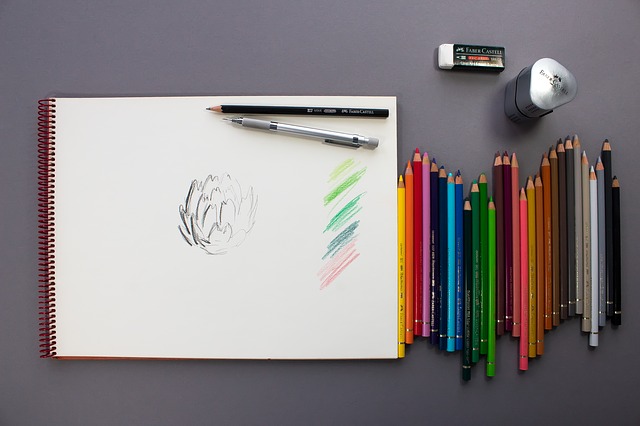
A Comprehensive Guide to Creating Successful Direct-to-Garment (DTG) Artwork
Direct-to-Garment (DTG) printing is an excellent way to create custom apparel with intricate designs and vibrant colors. To ensure your DTG artwork looks its best, follow this comprehensive guide that covers selecting the right colors, preparing files for printing, optimizing images, and more.
1. Choosing the Right Colors
Selecting the right colors for your DTG design is crucial for achieving a visually appealing result. Consider these tips when selecting colors:
Use a limited color palette: Limiting your color choices to 4-6 colors makes it easier to manage the design process and results in a cleaner, more cohesive final product.
Choose contrasting colors: Opt for colors that contrast well with one another to ensure your design stands out against the garment's background color.
Consider fabric color: Keep in mind that some colors may not appear as vibrant on certain fabric colors. For example, light-colored designs may not show up well on light-colored garments.
2. Preparing Files for Printing
Properly preparing your design files for DTG printing is essential for achieving high-quality prints. Follow these guidelines:
Use high-resolution images: Start with high-resolution images (300 dpi or higher) to ensure your design looks crisp and clear when printed.
Save files in the appropriate format: Save your design files in a format compatible with your DTG printer, such as TIFF, PNG, or PSD. These formats support transparent backgrounds and preserve image quality.
Remove the background: Make sure to remove the background from your design to prevent unwanted colors from being printed onto the garment.
Convert text to outlines: Convert any text in your design to outlines to ensure the fonts are accurately reproduced during the printing process.
3. Image Optimization
Optimizing your images for DTG printing will help you achieve the best possible print quality. Consider these tips:
Use vector graphics: Whenever possible, use vector graphics for your designs. Vector images can be scaled without losing quality, making them ideal for DTG printing.
Minimize gradients and halftones: Gradients and halftones can be challenging to reproduce accurately in DTG printing. Simplify your design by using solid colors or limiting the use of gradients and halftones.
Adjust brightness and contrast: Enhance your design's appearance by adjusting the brightness and contrast to create more vivid colors and sharper details.
4. Graphics That Translate Well
Creating graphics that look great on a variety of fabrics and garment colors is essential for successful DTG designs. Here are some tips:
Use bold, simple shapes: Bold, simple shapes are easier to print and tend to look better on different fabric types and colors.
Consider negative space: Use negative space (the space around and between design elements) effectively to create eye-catching designs that work well on various garment colors.
Test your design: Before committing to a final design, test it on different fabric colors and types to ensure it looks great on all potential garments.
5. Best Design Software for DTG
The right design software can make creating DTG artwork much easier. Some popular options include:
Adobe Illustrator: This vector-based software is ideal for creating clean, scalable designs perfect for DTG printing.
Adobe Photoshop: Photoshop is a versatile tool that allows you to create detailed designs with various effects and textures.
CorelDRAW: CorelDRAW is another vector-based software that offers a wide range of tools and features for creating professional-quality DTG designs.
6. Creative Inspiration for Diverse Design Projects
Finding inspiration for your DTG design projects can come from many sources. Some ideas include:
Nature: Use elements from the natural world, such as plants, animals, and landscapes, to create unique and eye-catching designs.
Typography: Experiment with different fonts, lettering styles, and text layouts to create visually interesting designs.
Geometric shapes: Combine geometric shapes and patterns to create striking, modern designs that work well with DTG printing.
Cultural influences: Draw inspiration from various cultures and their art styles to create diverse and engaging designs.
By following these guidelines and tips, you'll be well on your way to creating successful DTG artwork that looks great on a variety of fabrics and garment colors. Happy designing!
How to Prepare DTG Artwork
- Create your image the correct size
- Create your image with the Correct Resolution. 300 DPI
- Make sure the Color Mode is in RBG mode and Not CMYK
- Use the right Colors in your design with the Dtg Artwork Chart.
- Make sure you have a transparent Background
- Save Your Image as a PNG file type
If you are interested in DTG Printing then you want to know how to create your artwork for your custom t-shirts. It is not done the same way that you would prepare screen printing artwork. You have a few different options to design a t-shirt.
DTG Printers have the capability to print Full-color Raster images. We don't need Vector images to print but we can print them also if you convert them to Png files with a transparent background.
Artwork size
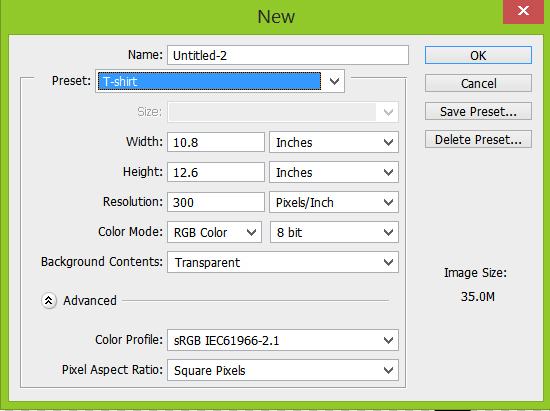
We are capable of printing oversized 16x18 inches with DTG Printing but we print our images 10x12 for standard printing.
Image Resolution
The Resolution of the image should be 300 dpi. Dpi stands for Dots Per Inch.
Color Mode
Your artwork should be saved in RGB for DTG Printing. For Screen Printing you would want CMYK. It is different for DTG because we are printing full color. The Rip Software will determine any other settings.
Background Color
You want to save your file with a Transparent Background. You will notice right away if the background is transparent. If you are in photoshop then the background has checkered squares.
How to convert a CMYK Image to RGB Mode
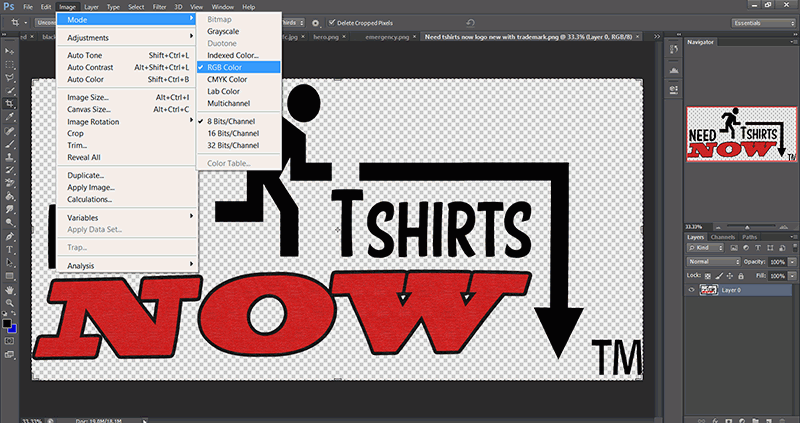
If you are using Photoshop you can click the Image tab at the top. You should see the Word Mode. Then Click on RGB to for DTG artwork. If you were creating it for screen printing or business cards you would want to select CMYK.
How to select pan tones?
Dtg does not use Pan tones. There are ways that you can get your images close to a specific color but it is not guaranteed. Below is a chart that you can use for reference.
DTG Color Matching
The Best way to get color matching for your design is to order the DTG Artwork Chart on a white shirt and a dark shirt. Then you will see the colors that you are looking for. After you receive both shirts you will know what colors to adjust to get the colors that you are looking for.
These DTG color swatches are available to order just like a normal order. Just add the chart to the shirt and place your order.
DTG Artwork Chart
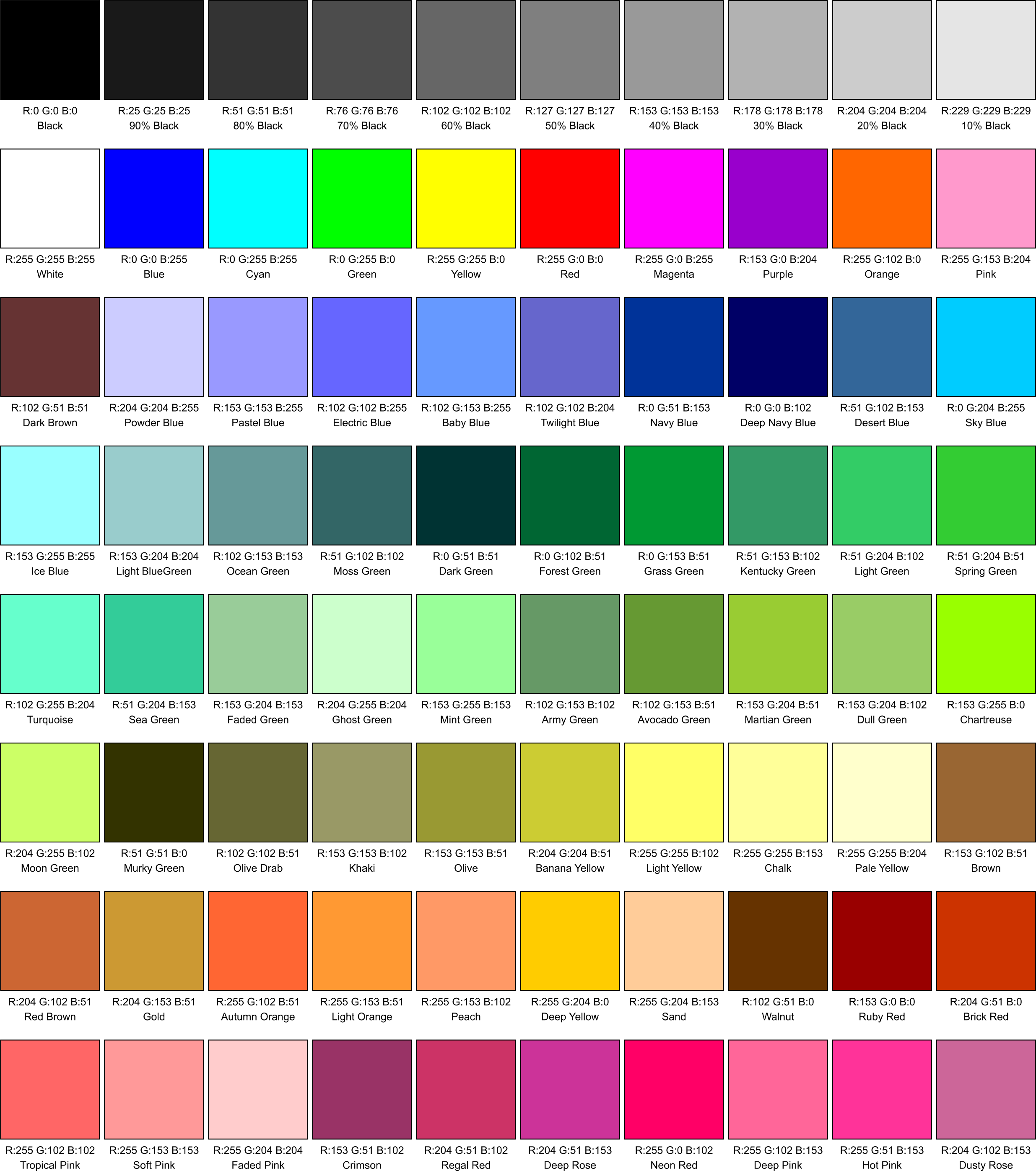
File Types for DTG
Png is the Best file type for Direct To Garment Printers. This also keeps your Transparent background saved. If you have a transparent background and save your image as a JPG. You will end up with a White background in your image.
DTG does not produce super bright neon colors the way that vinyl or another form of printing does. Also, every computer monitor is different so there should be no expectations of a match.
Let us know some of your tips and tricks for DTG Printing below in the comment section